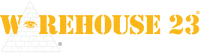When In Doubt . . . Undo
I've been a keyboard jockey for a loooooooong time. (I used the correct number of o's there.) I rely on keyboard shortcuts as much as I can, and only fumble with my mouse or trackpad when I need to. I can type about 85+ words a minute, whereas I can mouse for . . . ummm . . . one mouse-unit per interval. (We don't really track that, do we?)
About a year ago, I discovered a near-universal trick that has made an incredible difference in my workflow. It's a very specific trick, but it's saved me a lot of time and aggravation.
Let's say that you're dealing with a large document that you need to jump around in, and you're trying to keep tabs on where you are in that document. For example, you might be searching for a very specific editorial concern while working on bringing a future Fighting Fantasy book to American audiences. (This is especially true if "you" are, in fact, "me.") Your fingers slip while jumping around the text, and suddenly you find yourself where you don't want to be, such as accidentally landing on the beginning or end of the document. Or, say, you're doing a search for something strange, and your cursor's been hopping to places all around the manuscript.
Oh, no! You were in a specific place before, and now your cursor isn't where you want it to be!
Well, you can start paging up or down in the document, trying to figure out where you last were.
Orrrrr . . . Simply hit "Undo." (That's Command-Z on my Mac, and Ctrl-Z on Windows machines.)
Keyboard shortcutters know that the "Undo" command undoes whatever the last thing you did was. For the majority of the work I do, that's generally one word or even one character. But – most importantly in many programs – hitting "Undo" puts your cursor back where it was when you made that change.
In other words, I've taken a common problem with my documents – my cursor being somewhere I don't want it to be – and fixed it with two keystrokes: Undo, and then either re-doing the simple text I last did, or (if need be) using the Redo function (Shift-Command-Z on a Mac, and I think Ctrl-Y in Windows). What used to take minutes to get where I wanted to be, multiple times in a huge document, can now be fixed with a couple of keystrokes.
That saved time can be used to . . . errr . . . write a Daily Illuminator about how you can do the same thing!
-- Steven Marsh